Animating Chirple using Capcut
Because I have been practicing using CapCut lately, I have been thinking of new ideas on how to use it. One of the ideas I came up with is to animate a character.
I thought of a good character to animate and I decided on Chirple from Holozing.

The first thing I did to animate this character was download the Chirple Regular and Radiant Character from a Holozing post.
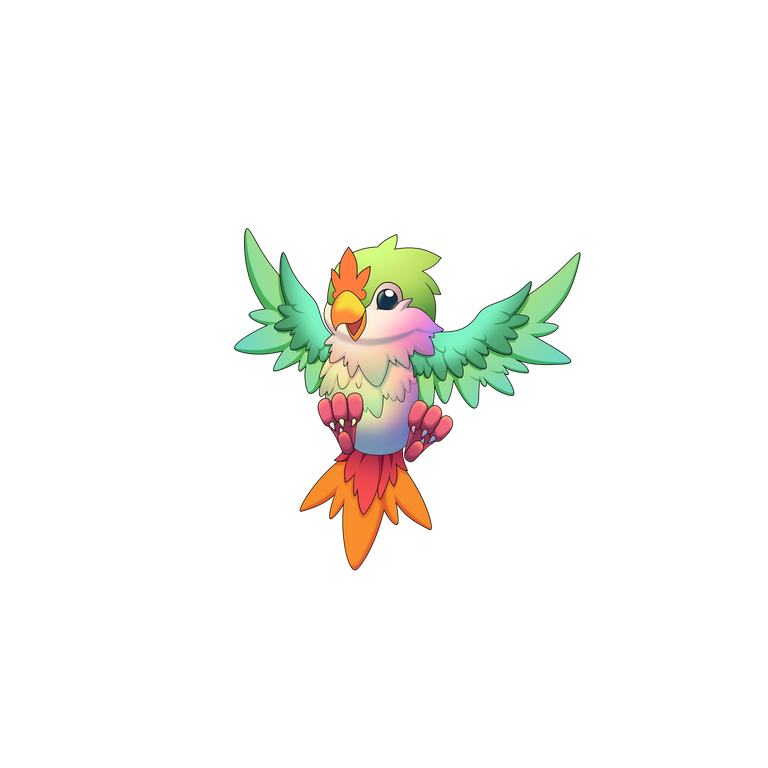
|
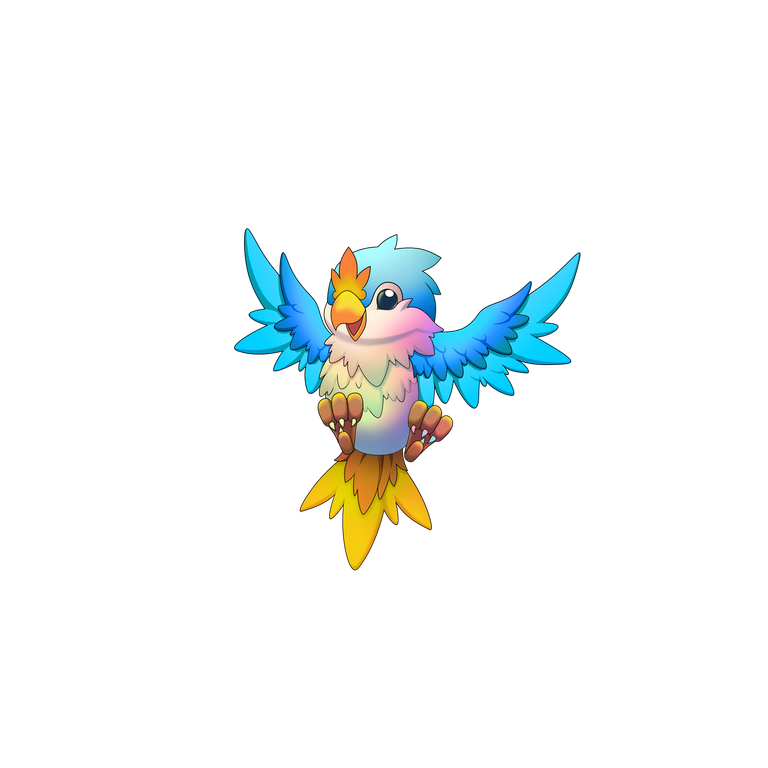
|
Image Source: Holozing Comunity
I separated its parts using Photoshop and saved them with a transparent background.
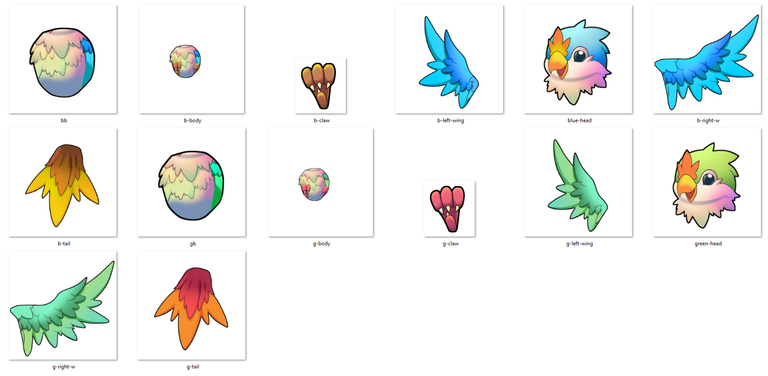
After saving these, I opened my CapCut desktop app and placed the PNG files of the parts into CapCut's media folder.
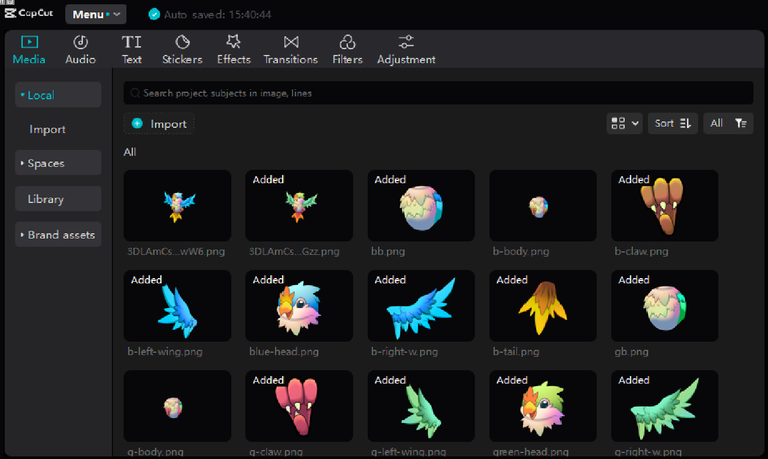
I dragged each part of Chirple one by one into the timeline, connecting the regular Chirple parts together and doing the same with the Chirple Radiant parts.

I added keyframes to each part for its movement.
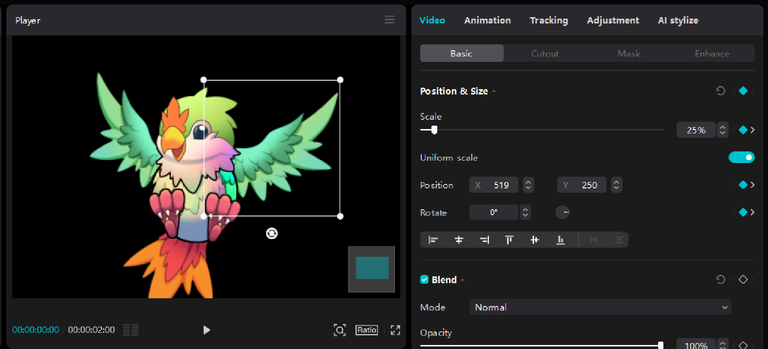
Once I had arranged the keyframes for the parts, I combined them.
I Added an effect called Blueray scanning and timed it during the transition from Regular to Radiant.

I generated an image using an AI image generator from Bing and used it as the background. I also uploaded this to CapCut and added keyframes for resizing.

Image Source: Bing Image Creator
Then I uploaded it to Giphy and converted it to GIF
Such a beautiful idea. I like it the character. Nice job
Wow what a talent you have there. I have seen a lot videos in tiktok of people earning so much using canva. Keep up the good work!☺︎♡
You're welcome!✨
!LOL
Posted using MemeHive
lolztoken.com
The Boo Boo Dolls.
Credit: reddit
@lolodens, I sent you an $LOLZ on behalf of holovision
(6/10)
Farm LOLZ tokens when you Delegate Hive or Hive Tokens.
Click to delegate: 10 - 20 - 50 - 100 HP